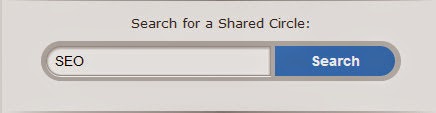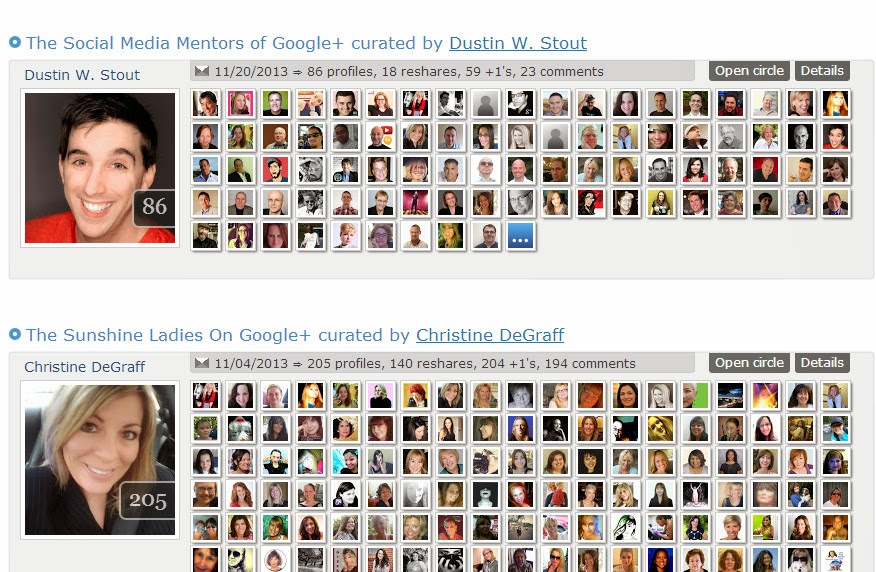Windows Genuine Advantage (WGA) notifications occur when your computer hasn't passed the validation test. The validation test can be failed because you installed a pirated non-genuine copy of 7 or XP, or because you have changed your 7 or Windows Xp product key to a software-generated key, or sometimes it just happens for no reason at all. However, you can easily get rid of these annoying notifications yourself.
- 1Run as an administrator with no other user accounts running.
- 2Launch Windows Task Manager (Processes). Leave it open.
- 3Navigate to to C:\Windows\System32, and find WgaTray.exe.
- 4Right-click on WgaTray.exe, and select Delete. Leave the deletion confirmation box open.
- 5Go back to Windows Task Manager and click Wgatray.exe.
- 6Click End Process. When you are prompted for a confirmation to terminate the process, align the “End Process” confirmation box with the previous “Delete File” confirmation box, or at least have them close together. Do this because you'll need to do both actions quickly — at least within 2 or 3 seconds.
- 7Click Yes in both boxes, quickly. Click on Yes on the Task Manager prompt (to “end the process”) and then quickly press Yes on the deletion confirmation (to delete the actual file). You’ll need to repeat this if you miss it.
- 8Launch the Registry Editor. Click Start, then Run, and enter regedit.
- 9Browse to the following location:HKEY_LOCAL_MACHINE\SOFTWARE\Microsoft\Windows NT\CurrentVersion\Winlogon\Notify
- 10Delete the folder WgaLogon and all its contents.
- 11Reboot Windows 7.
- 12Check your work. As a precaution, after you have followed the above instructions:
- Go to Control Panel > Security Center > Automatic Update Settings.
- Select the third option, “Notify me but don’t automatically download or install them."
- Click OK.
- The next time the “Windows Updates” icon appears in the system tray, click on the icon and it will display a list of available updates. Windows won’t automatically download and install them anymore.
- If “Windows Genuine Advantage Notification Tool” is there, uncheck it and press enter to download everything else (if you want to). You can right-click to “hide updates” that you don’t want.
- Select “Don’t notify me about these updates again”, so that they will be ignored every time updates are downloaded.
- Just remember, from now on, make sure to check the list of downloads so that you don’t install any new versions of this “tool”.